|
Are you planning to replace your old Nokia phone with an Android device and want to transfer contacts from Nokia to android? Here is the guide that shows you how to transfer contacts from Nokia to Android with PC Tool for VeryAndroid Contacts Backup on computer. Easy and safe.
Note: For SMS transfer, please refer to how to transfer SMS from Nokia to android
- Step 1. Backup contacts from Nokia.
Backup contacts from Nokia to a CSV or VCard file first. You may use PCSuite or other contacts backup solution to save your contacts.
- Step 2: Run PC Tool for VeryAndroid Contacts Backup on computer..
Run PC Tool for VeryAndroid Contacts Backup on computer. It will ask you to choose or input a new account name for the contacts. Click "Enter" botton to continue.
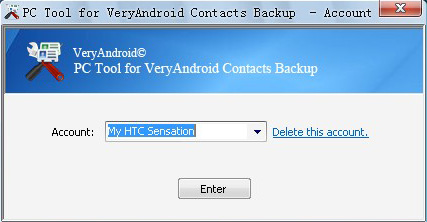
- Step 3: Import contacts into PC Tool for VeryAndroid Contacts Backup..
Click "Menu" -> "Import". Then select the CSV or VCard file with the contacts backed up from other device and click "Open" to import. We recommend you to use VCard file. For CSV file, you must make it in the correct format first. Please download this csv example to view the format.
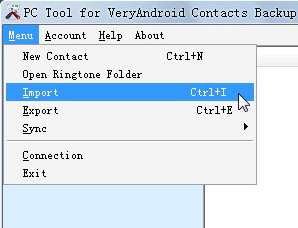
- Step 4: Import successfully.
All the contacts from your old phone are in PC Tool for VeryAndroid Contacts Backup now.
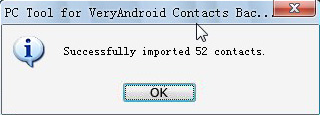
- Step 5: Connect your android to computer
You can refer to this step by step guide on how to connect android to PC.
- Step 6: Sync contacts to Android..
On PC Tool for VeryAndroid Contacts Backup on computer, please click "Menu" -> "Sync" -> "Restore Contacts to Android".
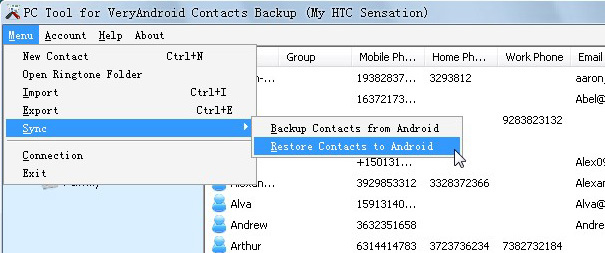
- Step 7: Sync successfully.
All your contacts on PC Tool are saved on your new android now.
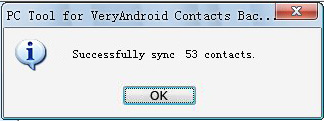
Note: You can even sync only a certain contacts to the new android. Just follow these steps:
- Step 1: Select your wanted contacts on PC Tool..
Select your wanted contacts on PC Tool for VeryAndroid Contacts Backup. Right click them and then choose "Restore Contacts to Android".
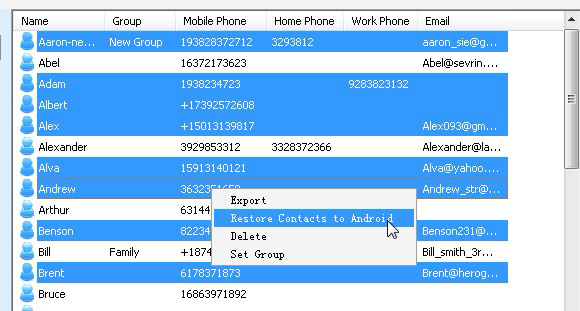
- Step 4: Sync successfully.
The selected contacts have been transferred to your new android phone.
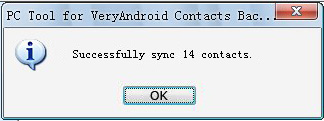
|