|
Step by step guide on how to sync contacts to android from computer directly with VeryAndroid Contacts Backup
- Step 1: Connect your Android phone to computer.
You can refer to this step by step guide on how to connect android to PC.
- Step 2: Run PC Tool for VeryAndroid Contacts Backup on computer..
Run PC Tool for VeryAndroid Contacts Backup on computer. Then click "Menu" -> "Sync" -> "Restore Contacts to Android".
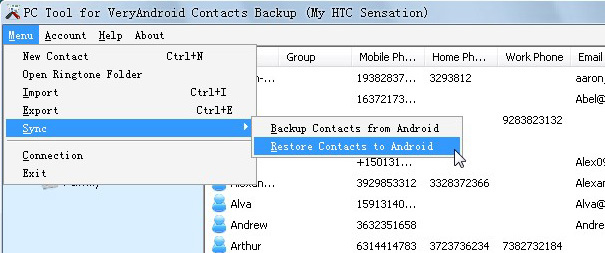
- Step 4: Sync Successfully.
All your contacts on PC Tool are saved on your android now.
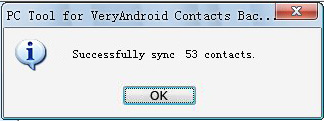
Note: You can even choose to sync only certain contacts to android. Just follow these steps:
- Step 1: Select certain contacts on PC Tool..
Select your wanted contacts on PC Tool for VeryAndroid Contacts Backup, right click them and then choose "Restore Contacts to Android".
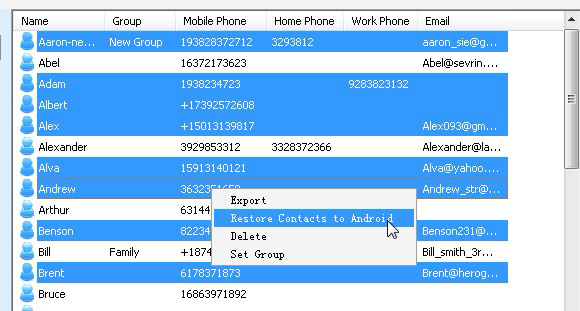
- Step 4: Sync Successfully.
Now your selected contacts have been transferred to your android phone successfully.
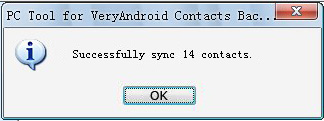
|