|
Tutorial that shows you how to set ringtone for android contacts on computer directly by using PC Tool for VeryAndroid Contacts Backup.
- Step 1: Transfer Android contacts to PC Tool for VeryAndroid Contacts Backup.
Please transfer the contacts from android to PC Tool for VeryAndroid Contacts Backup first. You can refer to this tutorial how to backup android contacts to computer. (skip if done)
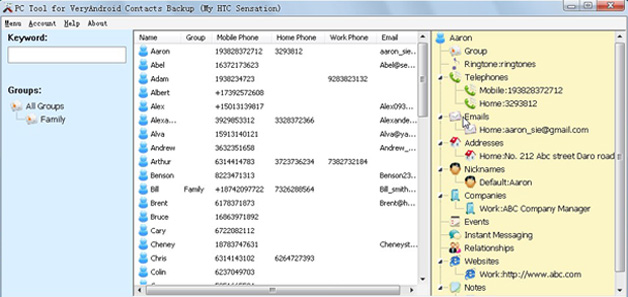
Click to enlarge
- Step 2: Select the contact that you want to set ringtone for.
Click the contact on PC Tool for VeryAndroid Contacts Backup. You will see the contact detail info on the right panel.
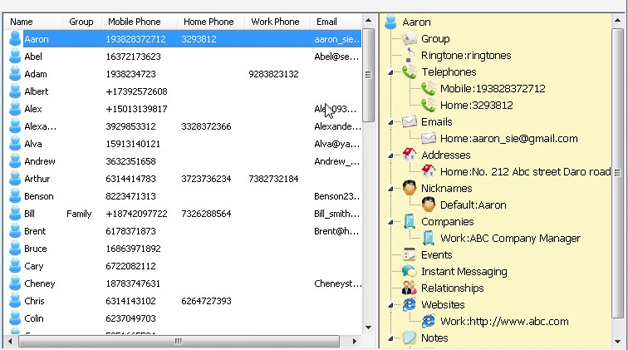
- Step 3: Set ringtone for contact.
On the right panel, double click Ringtone item or right click the contact name on top and then choose "Set Ringtone".
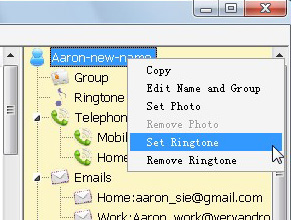
Choose your own music file on computer as ringtone for this contact and click "Open" to finish.
- Step 4: Successfully set.


- Step 5: Copy music files to SD Card on phone.
Before restoring contact to android, you need to copy the music file from PC to your phone SD card first. Simply click "Menu" -> "Open Ringtone Foler" on PC Tool for VeryAndroid Contacts Backup to view all the music files you have been used for ringtone.
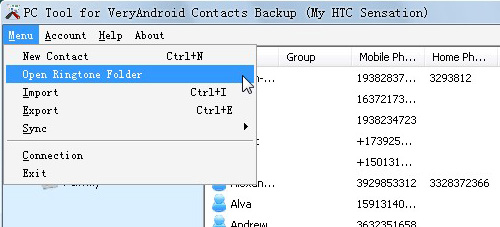
Copy the music file to your android SD Card on "/sdcard/veryandroid/ContactsBackup/ringtongs".
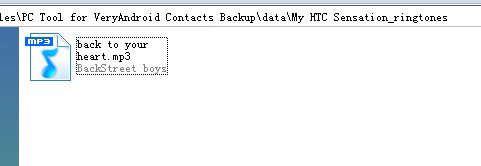
- Step 6: Sync contacts to Android..
After you have saved the music files on SD card, you can sync the contacts with rigntone info back to your android phone. Please refer to how to sync contacts to android
- Done!
|
|
|
|