|
Tutorial that shows you how to export android cotnacts to a Vcard, CSV or TXT file on computer with PC Tool for VeryAndroid Contacts Backup.
- Step 1: Transfer Android contacts to PC Tool for VeryAndroid Contacts Backup.
Please transfer the contacts from android to PC Tool for VeryAndroid Contacts Backup first. You can refer to this tutorial how to backup android contacts to computer. (skip if done)
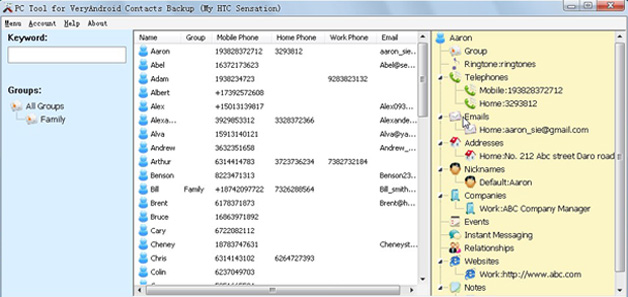
Click to enlarge
- Step 2: Export all contacts to a file.
Click "Menu" -> "Export":
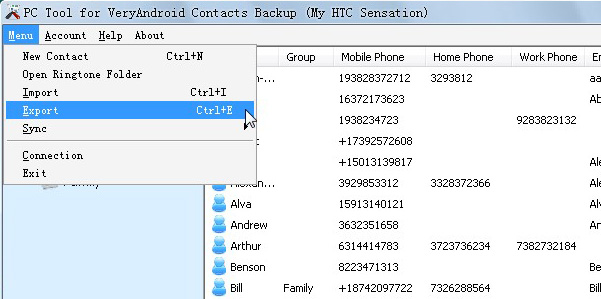
- Step 3: Input file info..
Enter a file name and then choose the file format. Then click "Save" button.
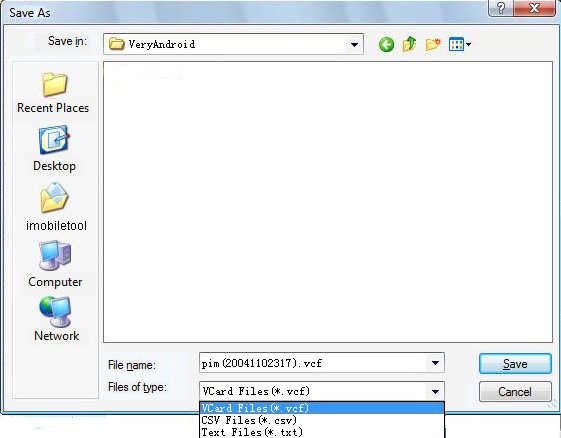
- Step 4: Successfully export.

- Done!
Tips:
- 1. You can even export only certain contacts.
Select your wanted contacts on PC Tool for VeryAndroid Contacts Backup, right click them and then choose "Export".
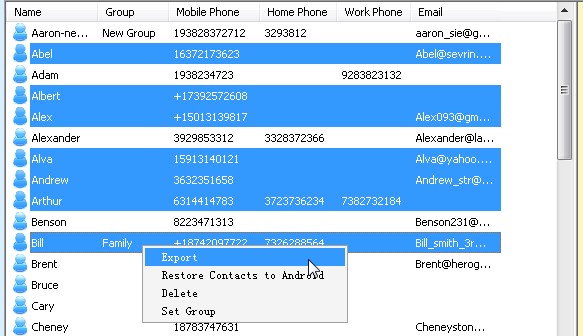
- 2. Copy contact detail to the clipboard.
Click a contact on PC Tool for VeryAndroid Contacts Backup, and you will see the contact detail info on the right panel.
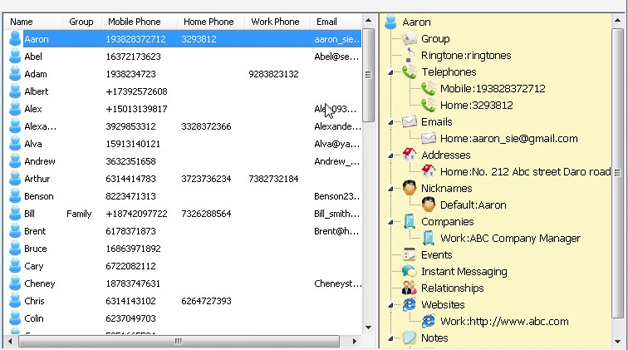
On the right panel, right click the contact name on top then choose "Copy".
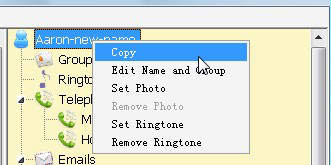
All the data of this contact has been copied to the clipboard now. You can paste it in any document file as you need to, such as word document.
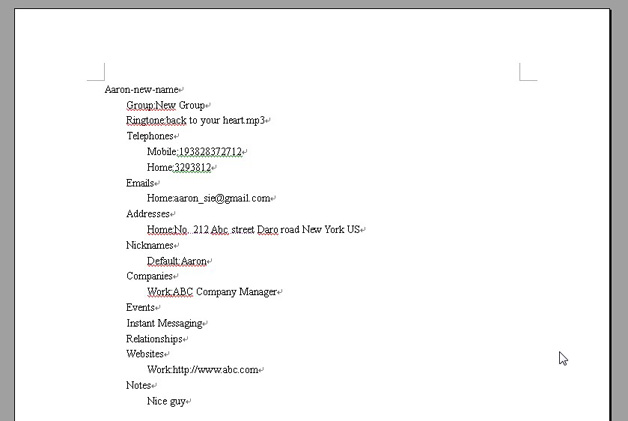
Free download PC Tool for VeryAndroid Contacts Backup to try.
|