|
Tutorial that shows you how to add a new android contact on computer with PC Tool for VeryAndroid Contacts Backup.
- Step 1: Connect your Android phone to computer.
You can refer to this guide on how to connect android to PC.
- Step 2: Run PC Tool for VeryAndroid Contacts Backup on computer..
Run PC Tool for VeryAndroid Contacts Backup on computer. It will ask you to choose or input a new account name for the contacts. Click "Enter" botton to continue.
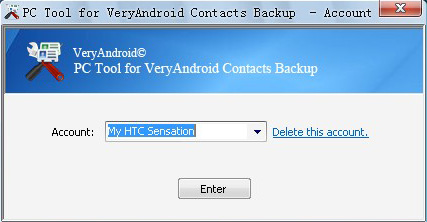
- Step 3: Add new contact.
Click "Menu" -> "New contact":
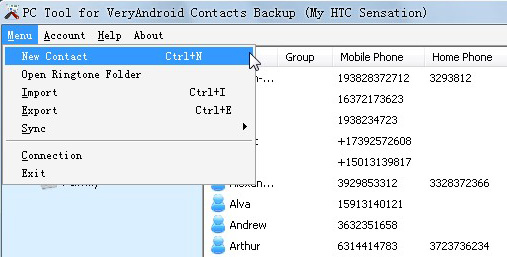
- Step 4: Enter contact info.
Enter contact info and then click "New Contact" button to finish.

- Step 5: Confirm.
Click "OK" button to confirm:

- Step 6: Successfully.

Note: To add more contact info such as email, address or website etc, please refer this guide on how to edit contact info.
- Step 7: Sync contacts to Android..
Now you can sync the contact info back to your android phone. Please refer to how to sync contacts to android
- Done!
|
|
|
|