|
Are you planning to replace your old mobile phone with an Android device and want to transfer SMS to android? Here is the guide that shows you how to safely transfer SMS to Android from your old phone, such as iPhone, Windows Mobile, Nokia or Blackberry etc on Mac computer.
Note: For contacts transfer, please refer to how to transfer contacts to android from iPhone, Nokia, Blackberry or Windows Mobile etc
- 1. Backup SMS from iPhone, Nokia, Blackberry or Windows Mobile to a CSV file.
Backup SMS from iPhone, Nokia, Blackberry or Windows Mobile to a CSV file first. You may use iTunes, PCSuite, MS MyPhone or other sms backup program to copy the messages from your phone.
Note: Please use Notepad instead of Excel if you want to edit data in the csv file.
- 2. Import SMS from your CSV file into PC Tool.
1) Run PC Tool for VeryAndroid SMS Backup on your Mac then connect your Android Phone to Mac(step by step guide). You can download it from HERE.
2) Click "Menu" -> "Sync" -> "Transfer SMS from Other Phone to Android". You will see the following:
 " "

Select the CSV file with the messages backed up from other device and click "Open" to import.
3) The PC Tool will load messages from the CSV file. You can preview the messages before transfer:

Click "Import all SMS to Local Database" button to save messages in PC Tool. Click "Restore all SMS to Android" button will move these messages to your Android directly.
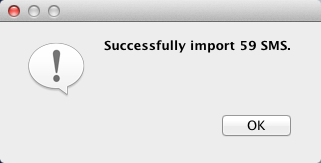
Note: If the software can not read messages from your CSV file. Please simply send the CSV file you got from old device to us and we will convert the CSV file into the correct format. After that you can restore the SMS from CSV file to your Android phone directly.
- 3. Transfer SMS to Android phone
After you have imported the messages into the PC Tool. Please connect your Android phone to Mac then click "Menu" -> "Sync" -> "Restore SMS to Android".
- Done!
|