- Step 1: Connect your Android phone to Mac.
You can refer to this step by step guide on how to connect Android phone to Mac.
- Step 2: Choose a contact.
Right click the contact you want to chat with and then choose "Chat" menu.
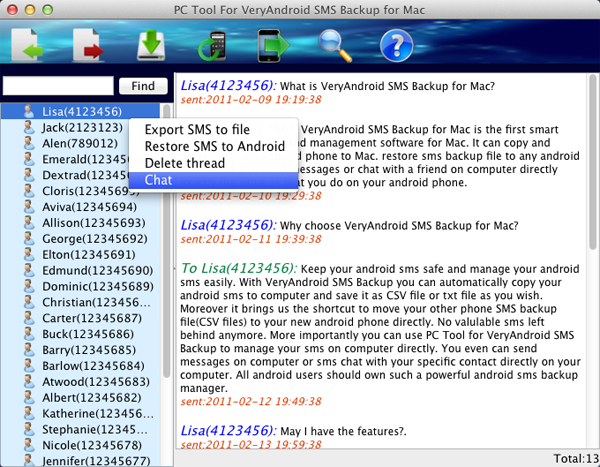
- Step 3: Compose and send message.
Compose a message first and then simply click "Send" button. You can also copy text from anywhere on your computer as your message.
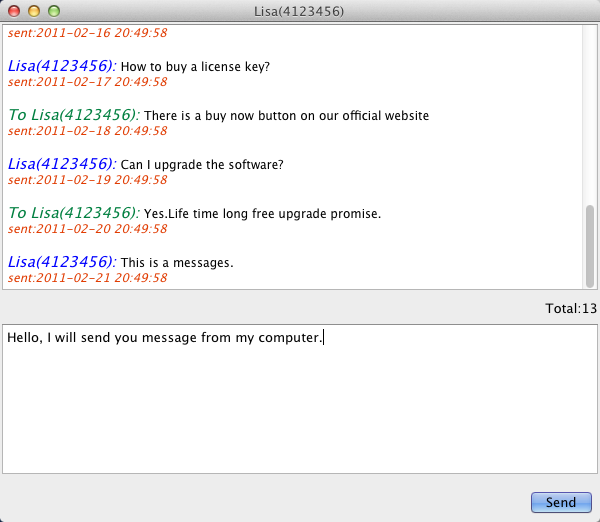
- Message sent successfully.
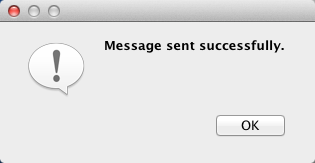
|
|
|
|