- Step 1: Run PC Tool for VeryAndroid SMS & MMS Backup on computer.
Backup SMS and MMS from Android to the PC Tool on computer. (Step by step guide)
Note:Skip this step if the messages have been saved on PC Tool.
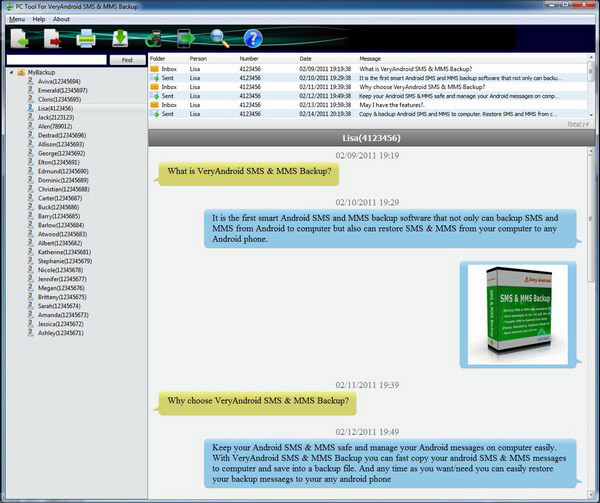
- Print Android SMS and MMS messages
Click "Menu" -> "Print" or click " " Button to print Android SMS and MMS. Then you will see the preview window. " Button to print Android SMS and MMS. Then you will see the preview window.
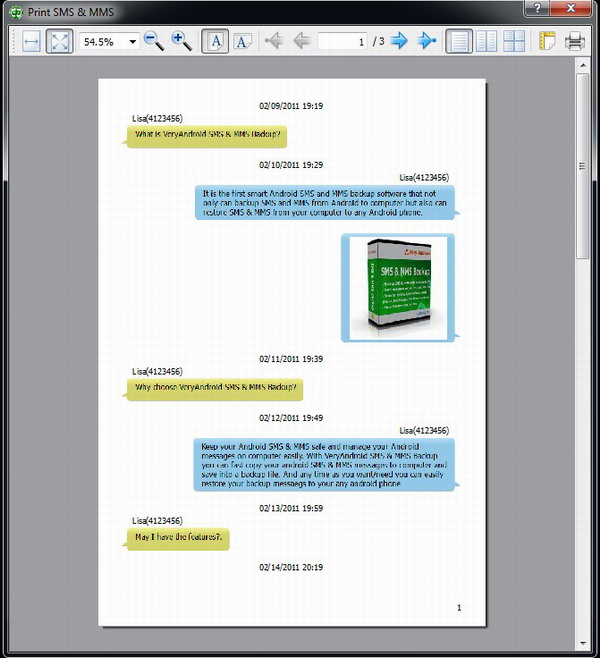
-
Click the Print icon to finish.
- Option: Print Android SMS and MMS with a single contact.
To print SMS and MMS with a single contact only, please right click the contact and then choose "Print SMS & MMS".
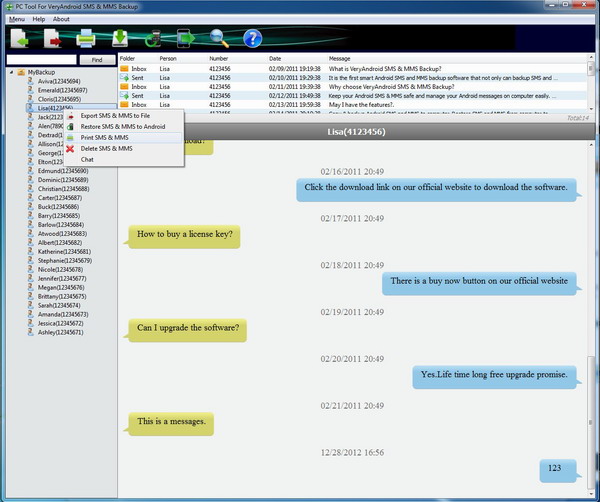
- Option: Print selected Android SMS and MMS.
To print selected android SMS and MMS only, please selected the messages on list, click them and then choose "Print SMS & MMS".
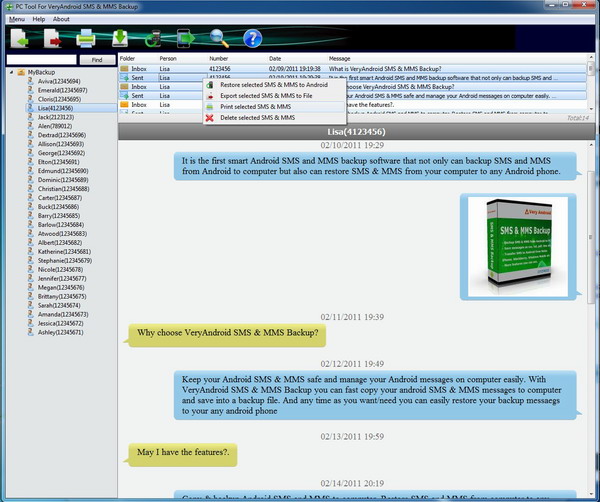
|
|
|
|