- Step 1: Run PC Tool for VeryAndroid SMS & MMS Backup on computer.
Backup SMS and MMS from Android to the PC Tool on computer. (Step by step guide)
Note:Skip this step if the messages have been saved on PC Tool.
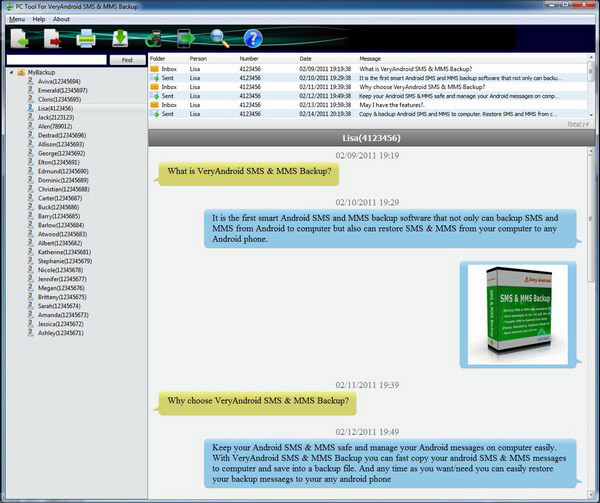
- Export SMS to file
Click "Menu" -> "Export" or click "
 " Button to export Android SMS and MMS to a file. " Button to export Android SMS and MMS to a file.
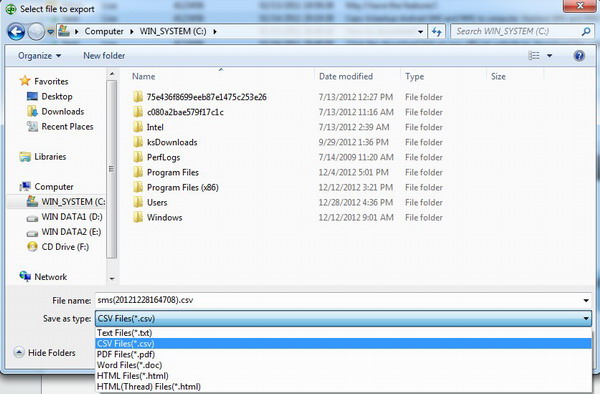
-
You can chooose to save SMS and MMS to a TXT, CSV, DOC, PDF or HTML file
- Option: Export SMS and MMS with a single contact.
To export SMS and MMS with a single contact only, please right click the contact and then choose "Expoprt SMS & MMS to File".
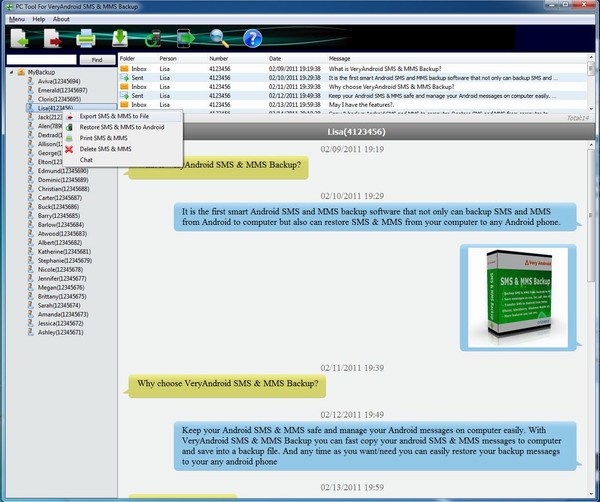
- Option: Export selected SMS and MMS to file.
To export selected SMS and MMS only to Android, please selected the messages on list, click them and then choose "Export SMS & MMS to File".
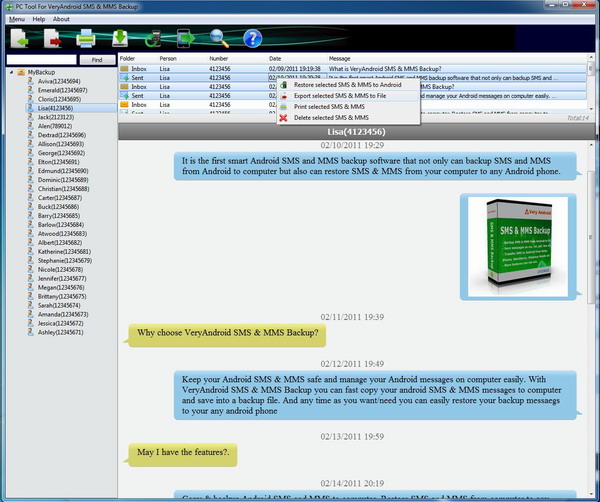
|
|
|
|