- Step 1: Connect your Android phone to computer.
You can refer to this step by step guide on how to connect android phone to computer.
- Step 2: Run PC Tool for VeryAndroid SMS Backup on computer..
Install PC Tool for VeryAndroid SMS Backup on computer and then click "PCToolforSMS.exe" to run. Then click "Menu" -> "Compose message".
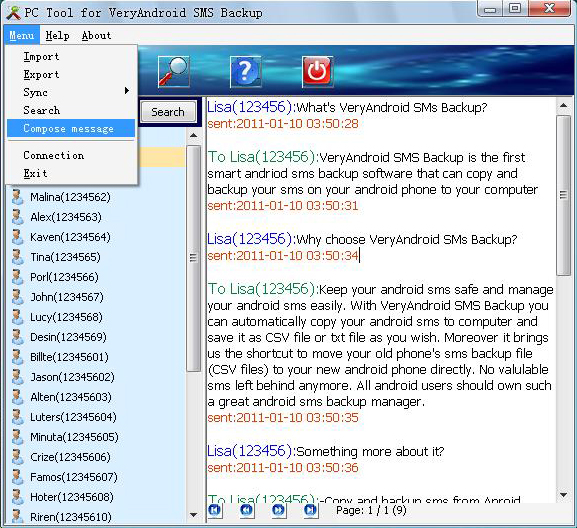
- Step 3: Choose recepients & Compose a message
Choose recepients first(use commas to separate Multiple Recipients). Then compose a message. You can also copy text from anywhere on your computer as your message. Finally click "Send" button.
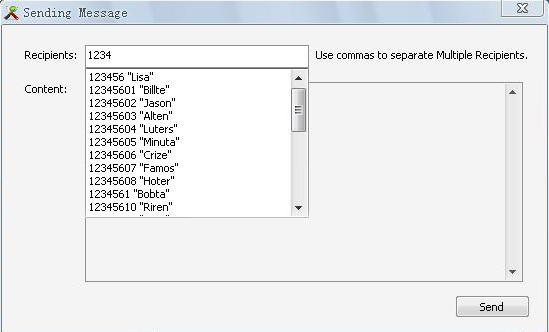
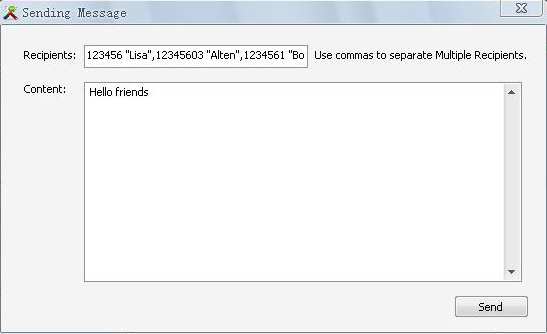
- Step 4: SMS sent successfully.
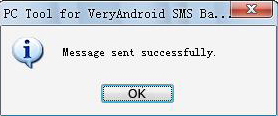
- Chat with a specific contact.
You can chat with a specific contact. Please right click the contact and then choose "Chat" menu.
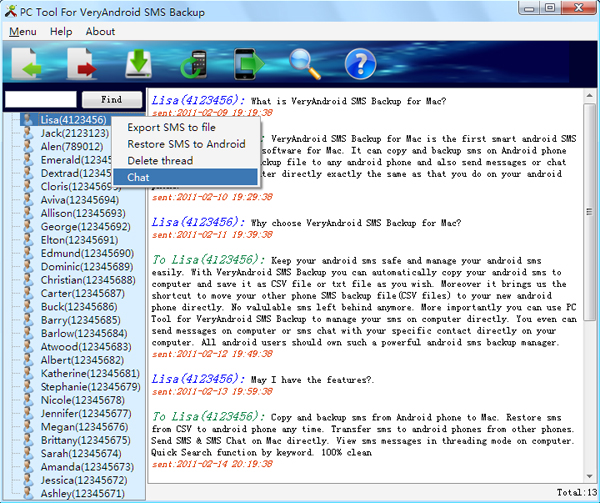
|
|
|
|