|
To manage your android phone SMS and MMS on PC direclty with PC Tool, you need to connect your android phone to computer first. You can connect it via USB/WIFI. Here is the step by step guides:
1 Connect via USB
2 Connect via WIFI
1. Connect via USB
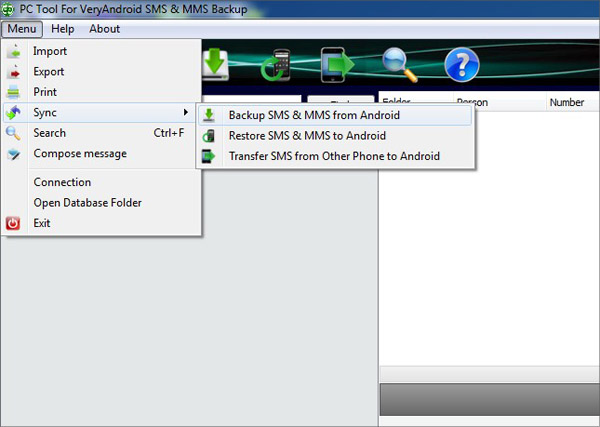
2. Connect via WIFI
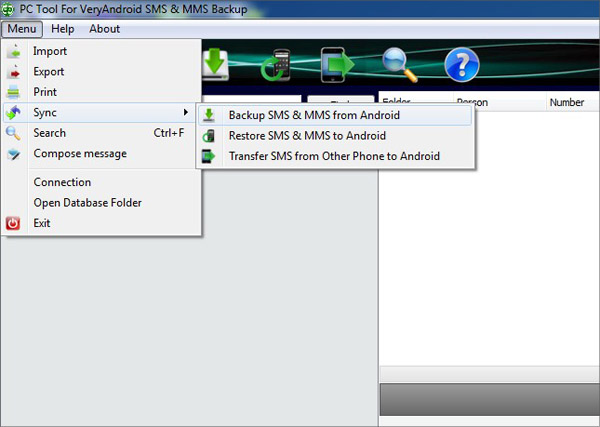
|
|
|
|